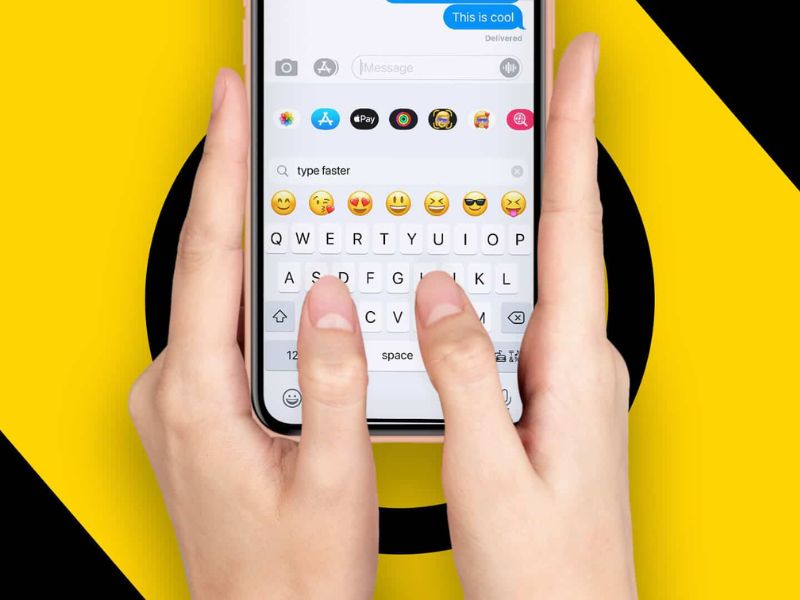In today’s fast-paced digital world, efficient communication is essential, and typing quickly on your iPhone can make a significant difference. Whether you’re replying to an urgent email, crafting a witty text message, or working on a document, mastering the art of faster typing can save you precious time. Luckily, several keyboard hacks can help you become a typing ninja on your iPhone. Here are four valuable tips to enhance your typing speed:
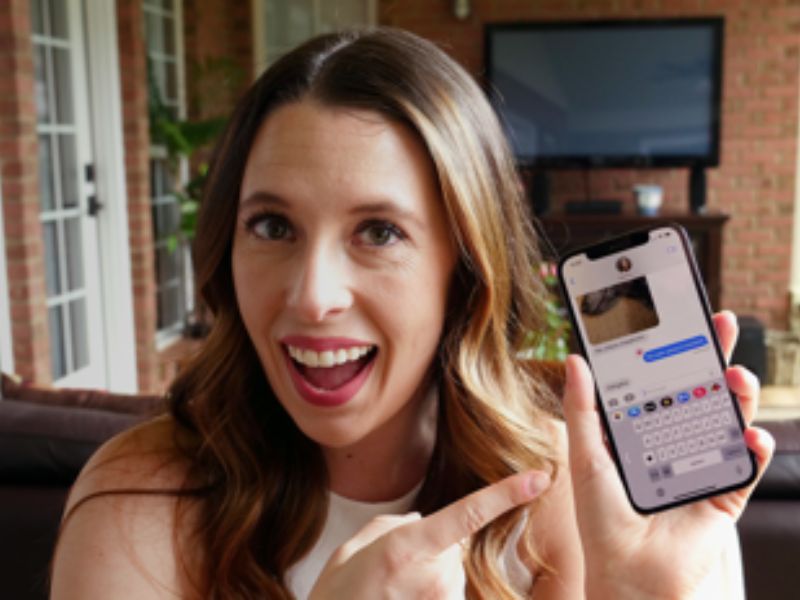
msn.com
Enable Predictive Text And Auto-Correction
One of the simplest yet most effective ways to speed up your typing is by enabling Predictive Text, and Auto-Correction features on your iPhone. These tools automatically suggest words as you type, and in most cases, they are accurate. To enable them, go to “Settings,” then “General,” and finally, “Keyboard.” Turn on “Predictive” and “Auto-Correction” to take advantage of these time-saving features.
Master Text Shortcuts
iPhone’s Text Replacement feature allows you to create custom shortcuts for frequently used phrases or words. This feature is handy for long and cumbersome terms. To set up a shortcut, go to “Settings,” then “General,” “Keyboard,” and select “Text Replacement.” Tap the “+” symbol to add a new shortcut and associate it with a more extended-phrase. For example, you could use “omw” as a shortcut for “On my way!” These shortcuts will significantly speed up your typing, especially for common phrases.
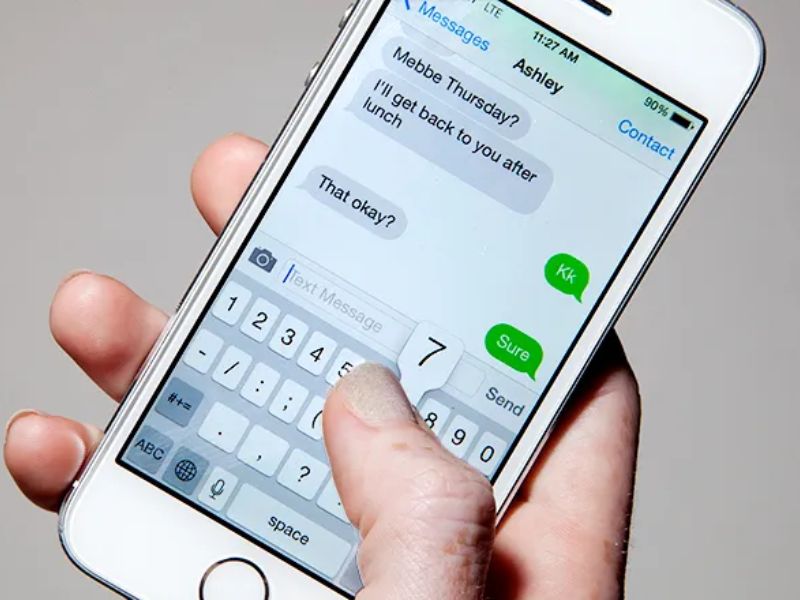
wired.com
Long-Press For Special Characters
The iPhone keyboard has many hidden special characters, such as punctuation marks and symbols. Instead of switching to a different keyboard, you can access these characters quickly with a long-press gesture. For instance, if you want to type an exclamation mark, long-press the “!” key, and the unique characters associated with it will pop up. It saves you time compared to navigating through different keyboard layouts.
Learn Gestures And Keyboard Shortcuts
iOS offers various gestures and keyboard shortcuts to help you become a more proficient typist. For example, you can quickly move the cursor by pressing and holding the space bar, then dragging your finger to the desired location. Additionally, swipe up on the key to capitalize a letter instead of pressing the Shift key before typing the letter. Familiarizing yourself with these gestures and shortcuts will significantly speed up your typing experience.